Online Help
RedSky users can access a comprehensive Online Help site from the bottom of the left menu bar, which provides instructional guides and walkthroughs for RedSky's product offerings.
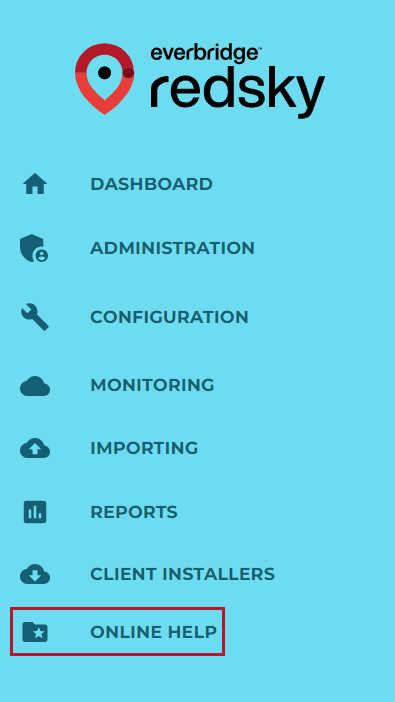
Navigating Online Help
After clicking Online Help from the menu bar, the Introduction page (or topic) will open in a new browser tab. Topics are individual pages that document a specific area, function, or concept.
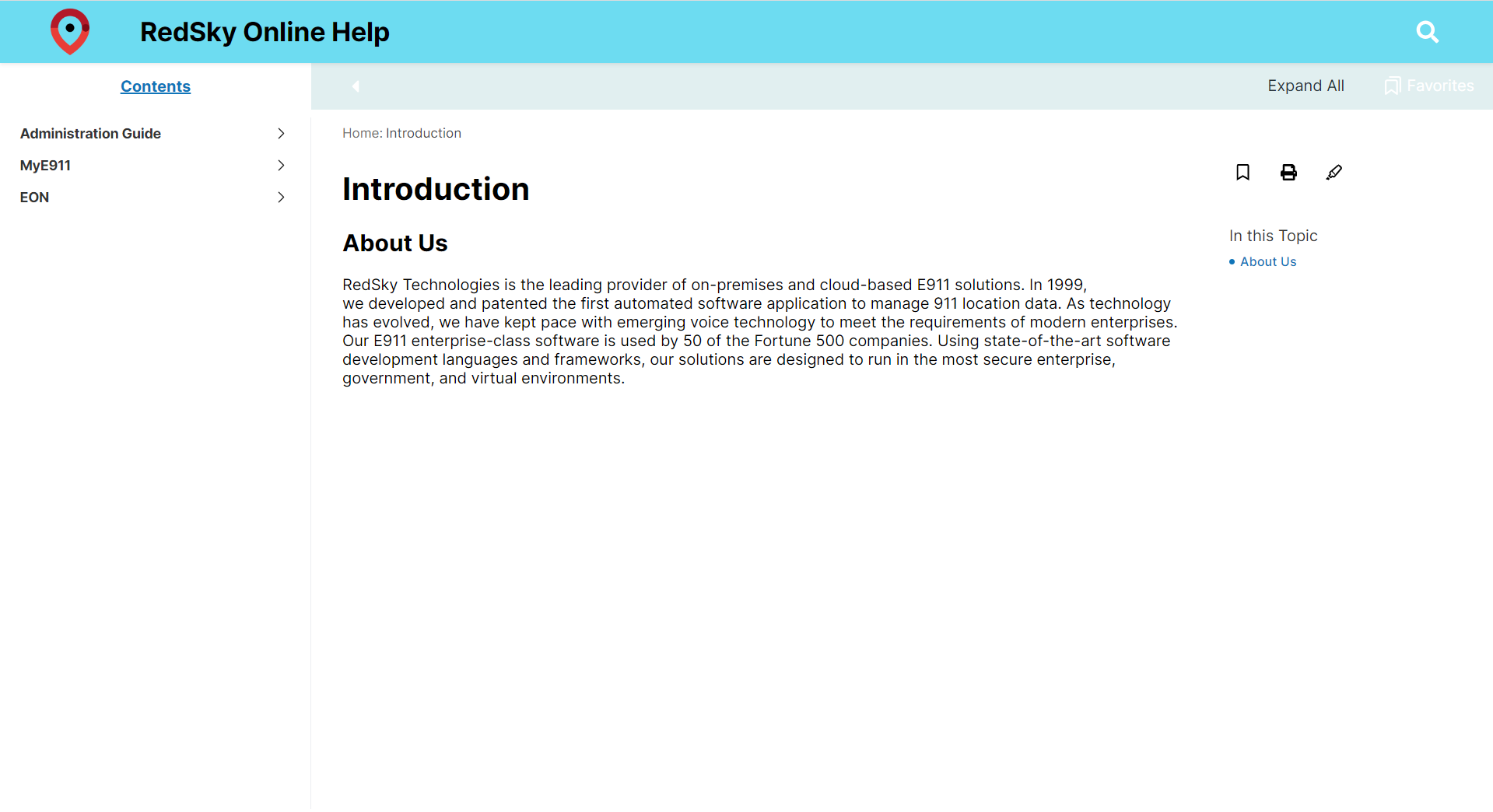
If there are multiple subsections within a topic, it'll be indicated in the In this Topic menu on the right. Clicking on a section from here will jump to its location within the parent topic.
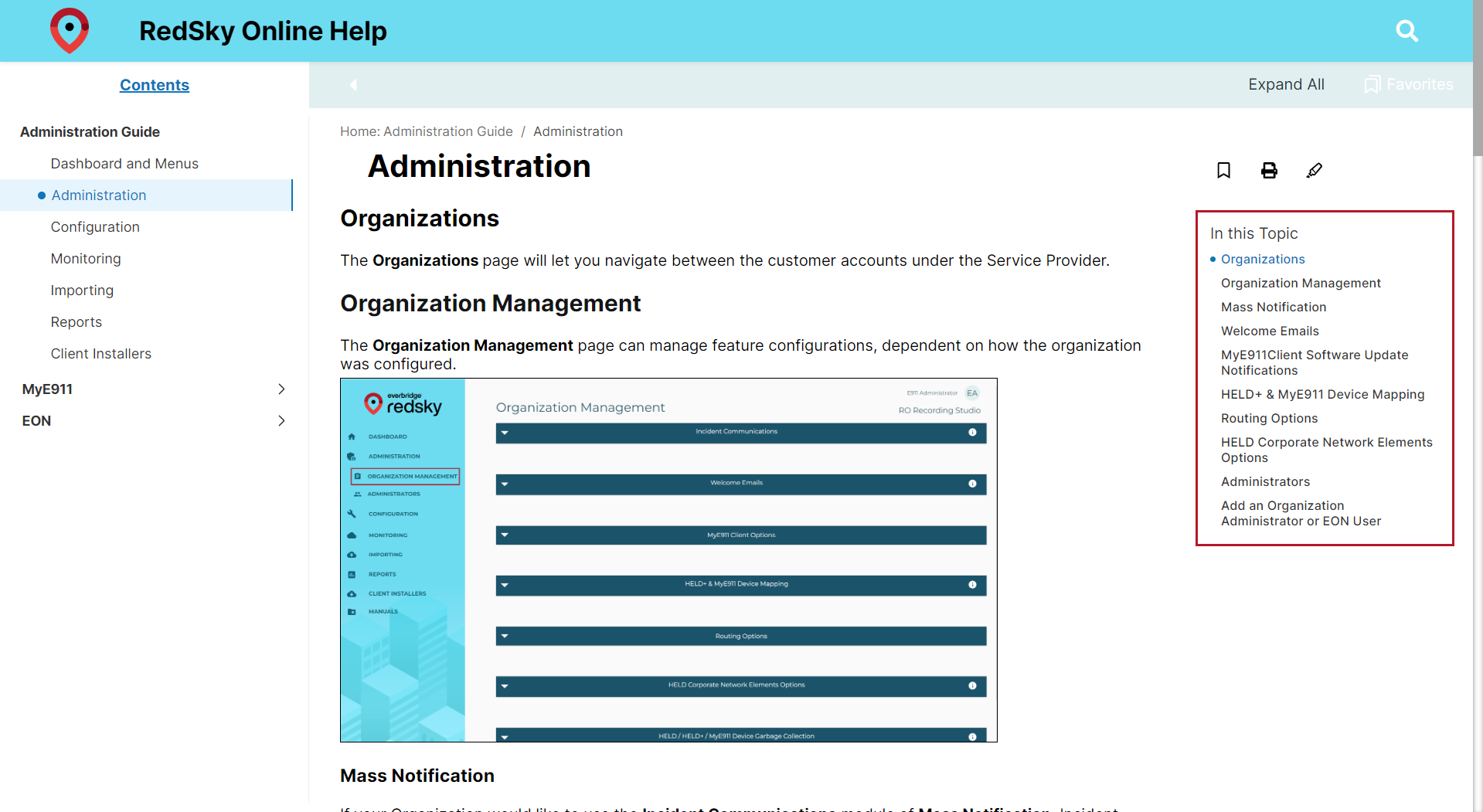
Contents
Online Help is broken into multiple guides, which are comprised of many related topics. Clicking on a guide from the Contents menu bar on the left will expand it, allowing you to select the desired topic.
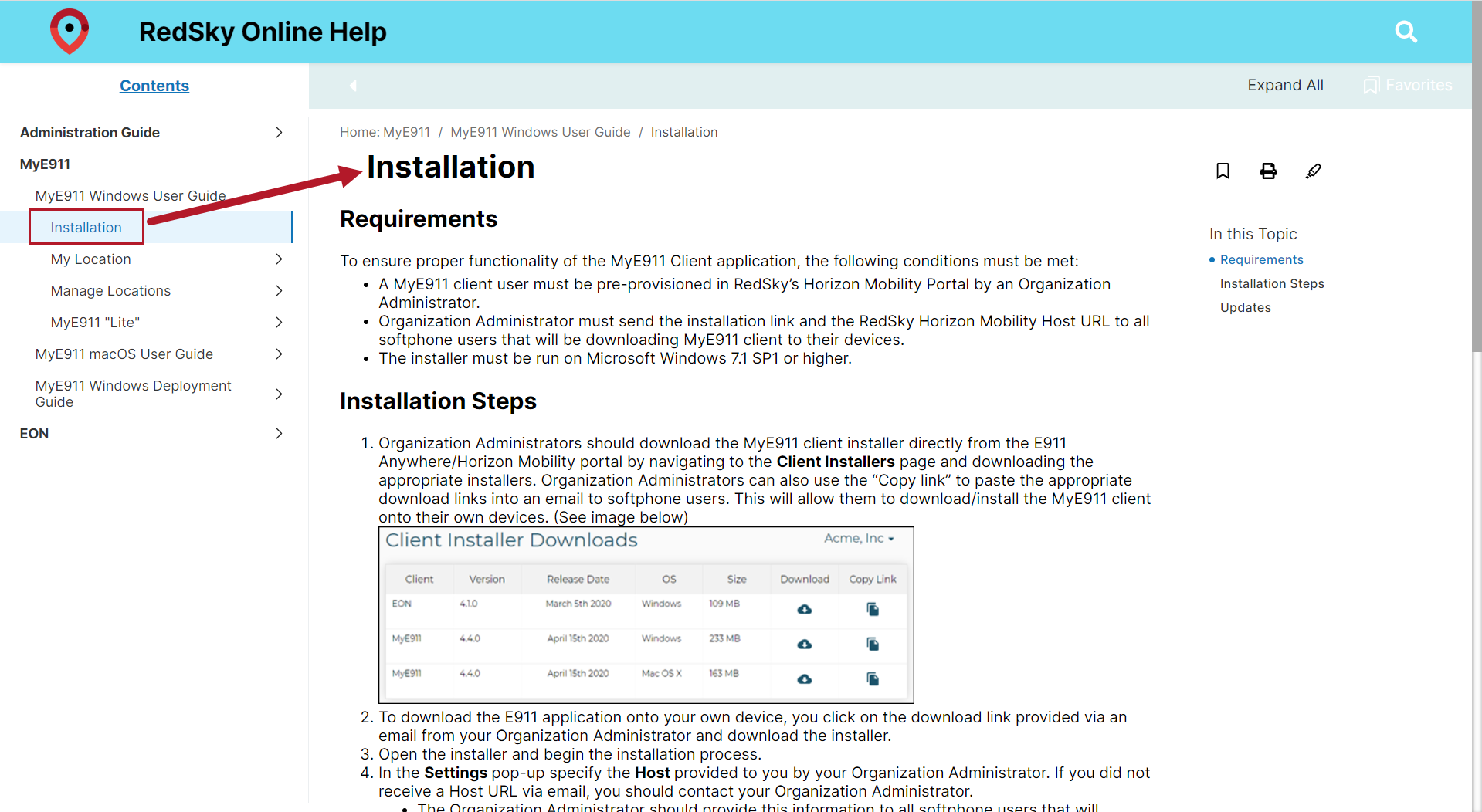
Search
Click the magnifying glass icon in the top right corner to open the search bar. Enter a search term to retrieve any results that contain that term. Longer results lists will have their own scroll bar.
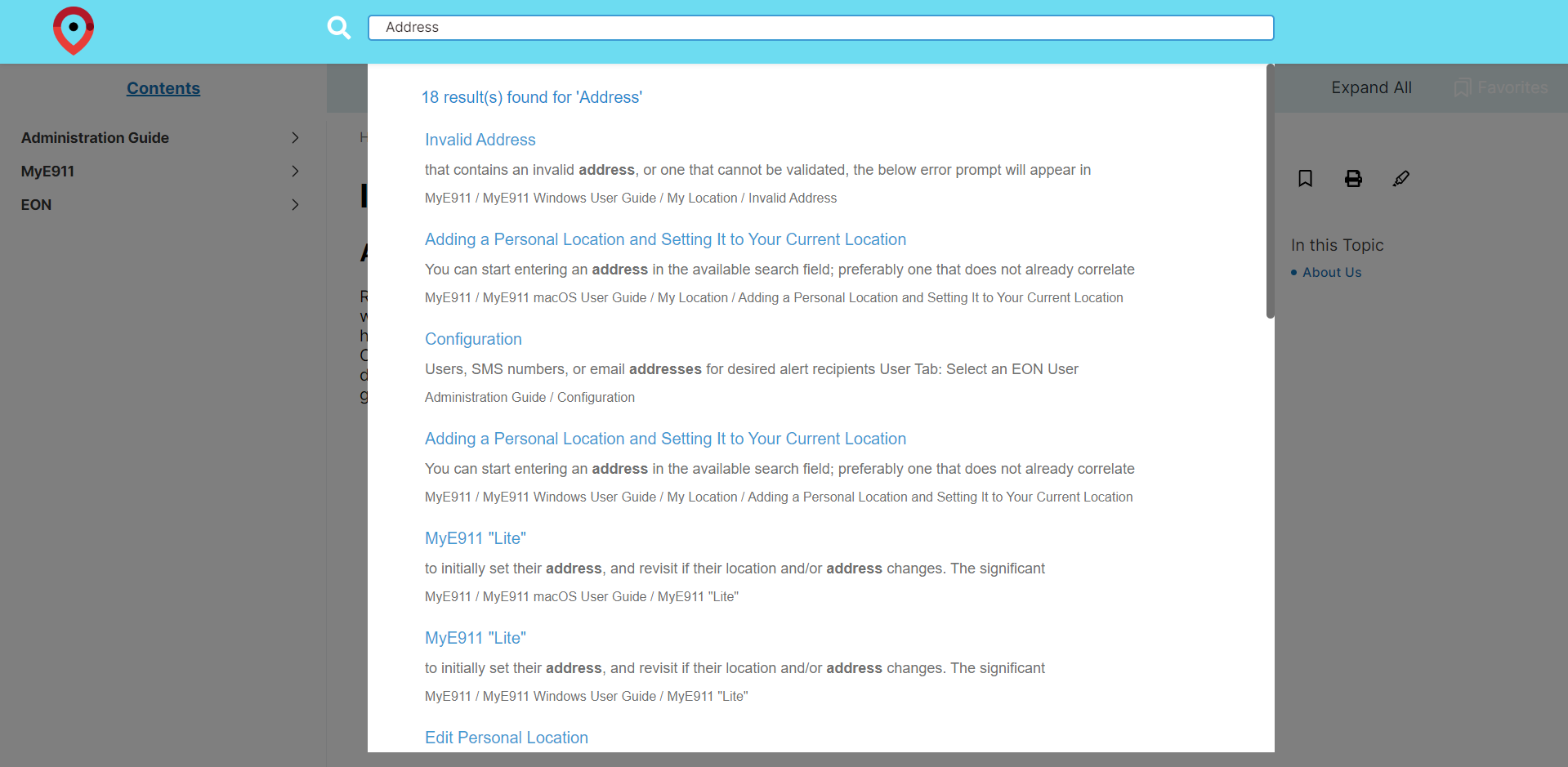
Utilities
Favorites
If there's a page that you know you'll be frequently using, you can save it as a Favorite. A user's Favorites can be accessed by clicking on Favorites in the top right corner (under the Search icon) from any topic.
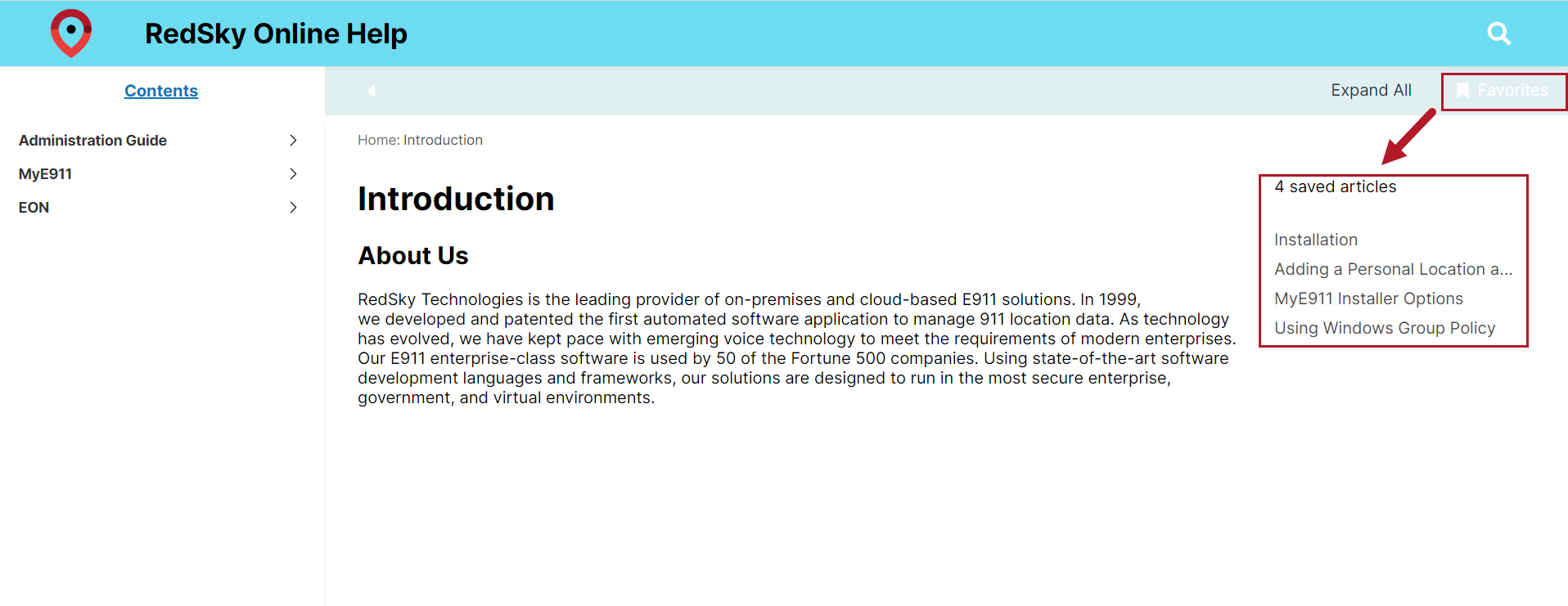
To add a page to your Favorites, click the Set as Favorite button on the right, which will turn the button black. To remove it from your Favorites, just click the button again.
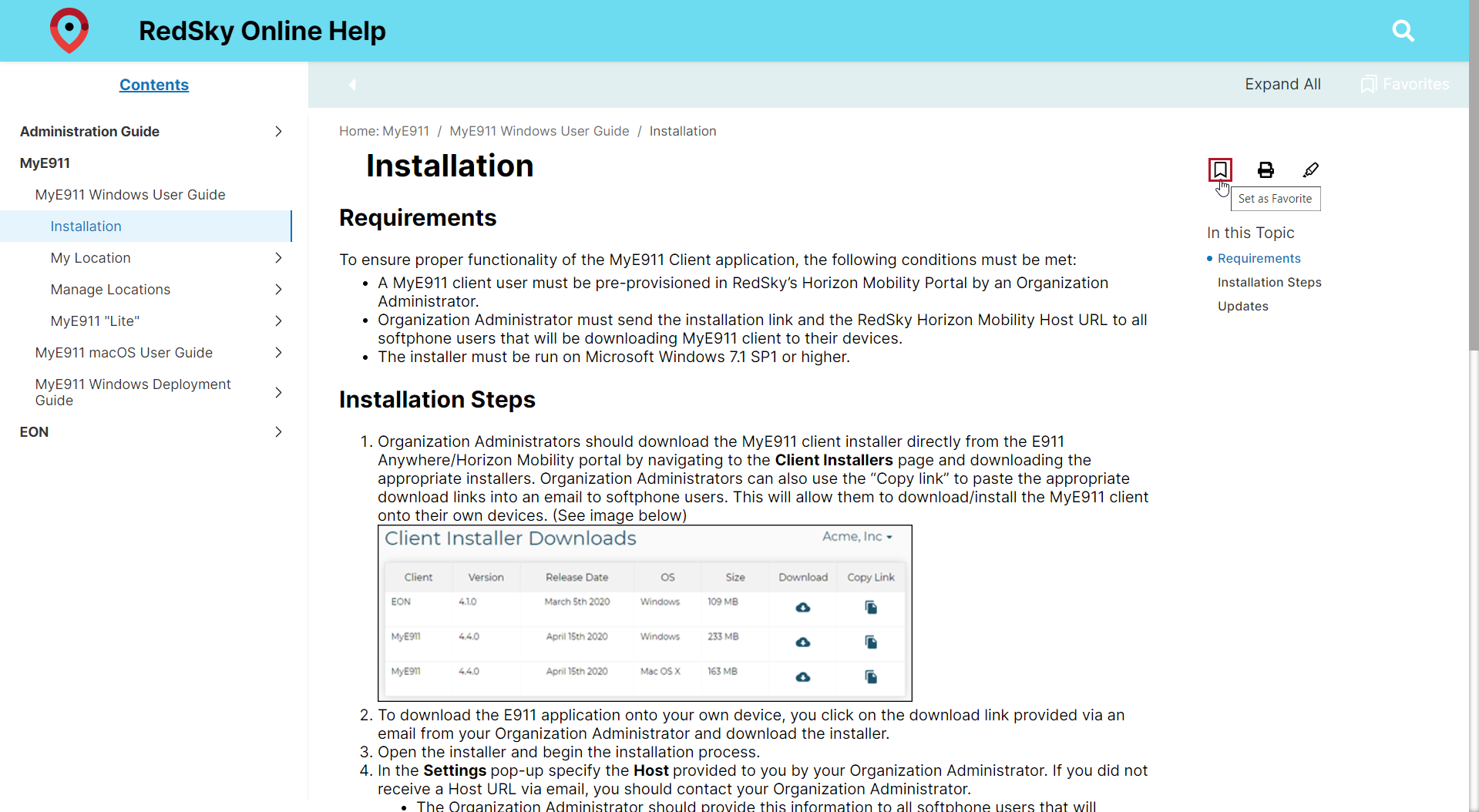
Topics can be printed directly from the webpage by clicking on the Print icon on the right. Once clicked, the Print Preview appears.
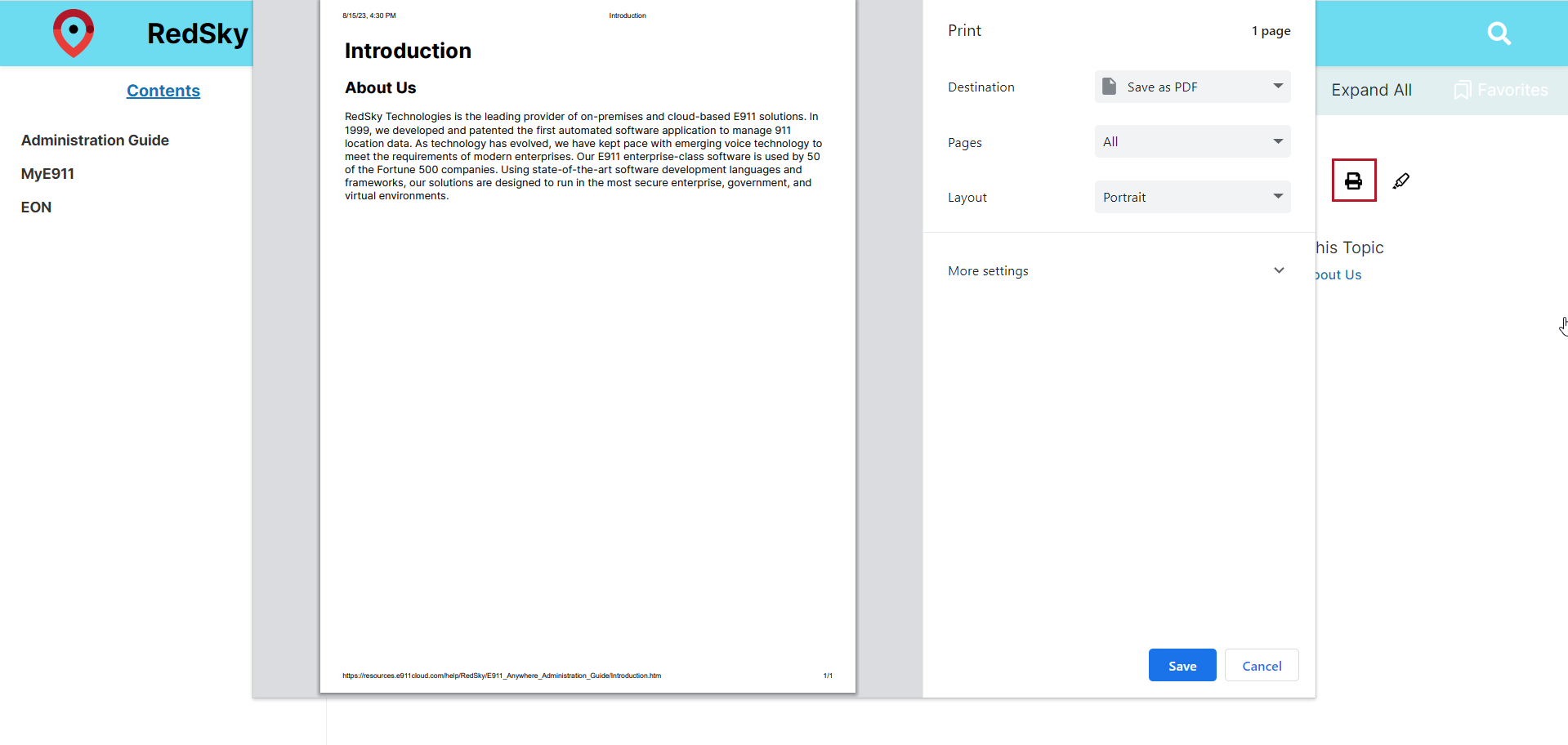
Set the following:
- Destination - select the format (PDF, Adobe PDF, OneNote, etc.) to save a digital version, or select a printer to print a physical copy.
- Pages - choose one of the following options:
- All
- Odd Pages Only
- Even Pages Only
- Custom
- Layout - choose between either a Portrait or Landscape layout.
Once the correct settings have been applied, click Save to print from the selected device or save in the desired file format.