Adding a Personal Location and Setting It to Your Current Location
- You can create new Personal Locations and set them to be your Current Location. There are two ways to accomplish this from the My Locations page:
- You can start entering an address in the available search field; preferably one that does not already correlate to a pre-existing Corporate or Personal Location. A drop-down will appear displaying a list of possible address matches that already exist in the system. If you select one of these addresses you will be presented with an Add Location form where you can supply a name and additional, detailed, information about their exact location.
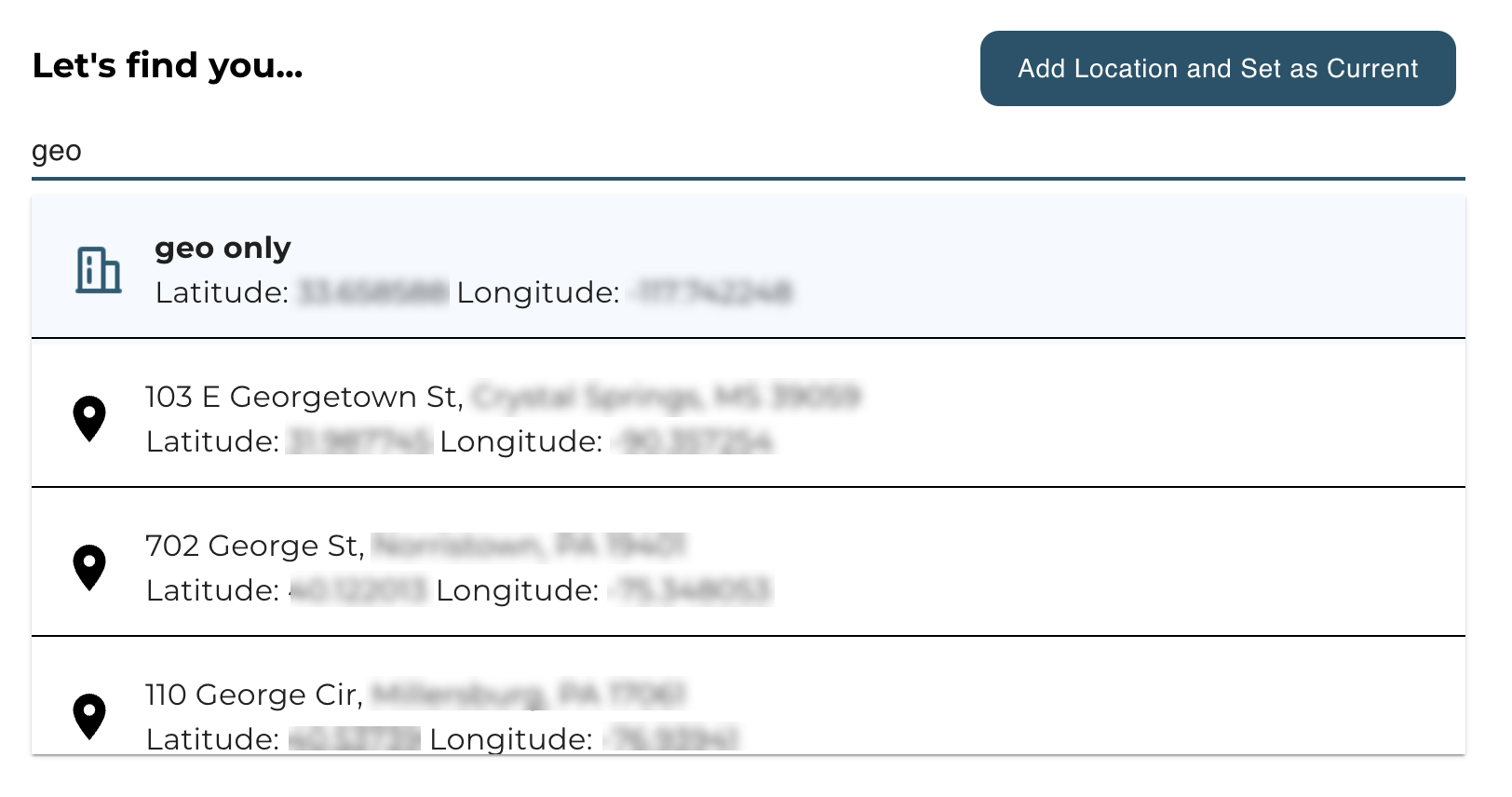
- You can also simply click on the Add Location and Set as Current button and enter the address directly via the Add Location form.
- You can start entering an address in the available search field; preferably one that does not already correlate to a pre-existing Corporate or Personal Location. A drop-down will appear displaying a list of possible address matches that already exist in the system. If you select one of these addresses you will be presented with an Add Location form where you can supply a name and additional, detailed, information about their exact location.
- The Add Location form allows you to supply the needed information in order to save an address as a Personal Location (See image below). You will need to provide the following:
- Location Name – a name that identifies the personal location (should not be the same name as other Personal Locations you may have)
- Address – civic address for the location
- Location Information – granular location information such as room, floor, suite, etc. This is technically the “dispatchable location” – where emergency services will look for you.
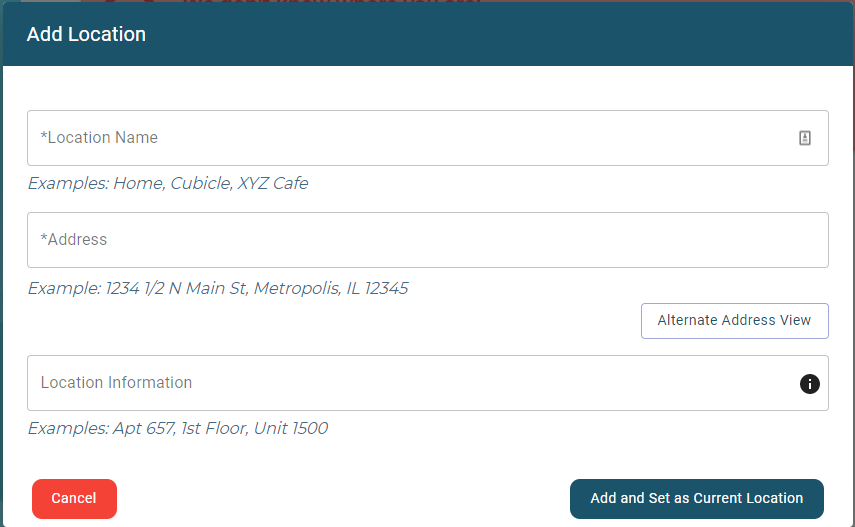
- Click the Add and Set as Current Location button to save the location as a Personal Location for future use, and set it as your Current Location.